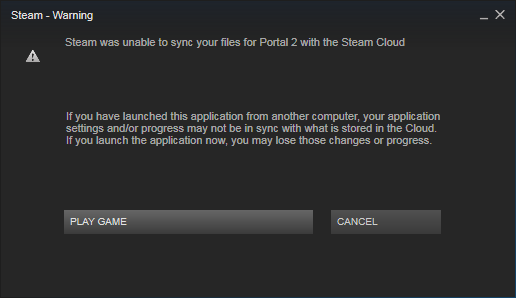My suggestion:
Keep the Steamapps folder that you moved to the new drive, but delete everything else, including Steam.exe and any files it created when you started it on that drive.
Uninstall Steam from the Add/Remove Programs Manager.
Goto steampowered.com and download steam, reinstall on your C: drive like normal.
Next, when you login to Steam, let it update and everything. You should have no installed games. Go to Settings, and then the Downloads section. Find Steam Library Folders.
Here is where you can add a new library folder. What I have done is created a folder on my D : drive (or whatever letter your second drive is) called SteamLibrary. In Steam, you select SteamLibrary to be a new library folder.
Back to your new drive, you will want to put your Steamapps folder inside the SteamLibrary folder. If I am right, you still won’t have any games installed, but when you want to play a game, start to download it like normal, and ensure that it is being installed to your library on the D : drive. It should download very quickly (if at all) and run through it’s normal install routine, and then you should be able to play the game without any issues. You will probably have to reinstall on a per-game basis each time you want to play a newly moved game. It might also be necessary to Verify Game Cache if they still aren’t working.
If you manage your library like this, you can reformat your C: drive and reinstall Windows any time you like, just reinstall Steam and point it at the folder on your D : drive and it will reinstall the games in the registry but all the data will still be there.