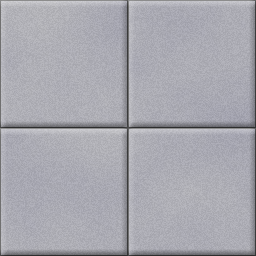I’m at a loss here, does anyone know of any good beginner tutorials to create (from scratch) things like floor tiles and hallway tiles?
I can find a shitload of tutorials aimed at advanced users, photographers and even for beginners, but not a single one teaches you how to make simple tilesets for games.
What I’m looking for is a tutorial aimed at beginners (n00bs) on how to make basic textures from scratch. Things like a tile floor or basic hallway textures, intended for use in games, not retouching photos or anything.
Does anyone know any good tutorials like this?
EDIT: What I’m looking for is a tutorial that teaches me to make a texture like the floor tiles and walls from scratch, but obviously better quality than this: