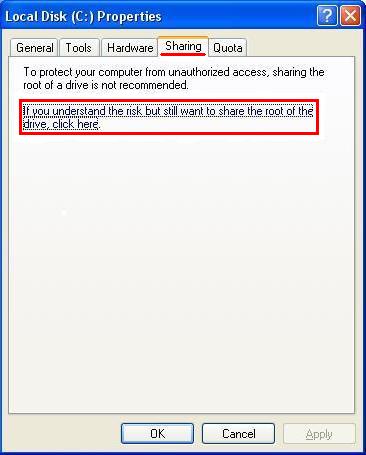I often times want to take something off my computer from another computer on the network. But I have to go through shared and public folders which is annoying as hell. So I’ve looked everywhere in setting and unlocked any security I could find that might do it, but it still won’t let me access my hard drive from another computer. Does anyone know what I should do to unlock it?
And I don’t give shit about dangers or anything like that.