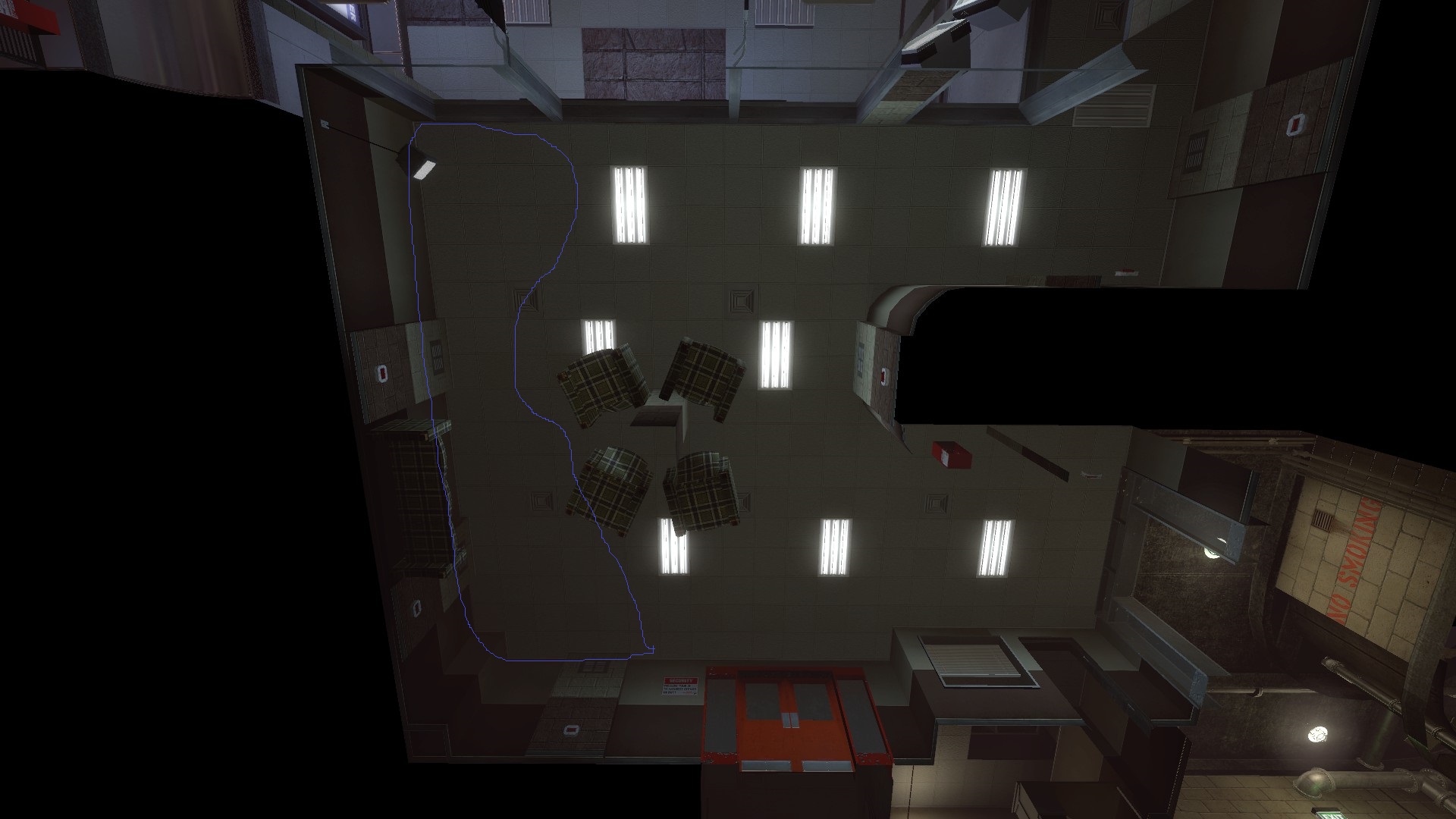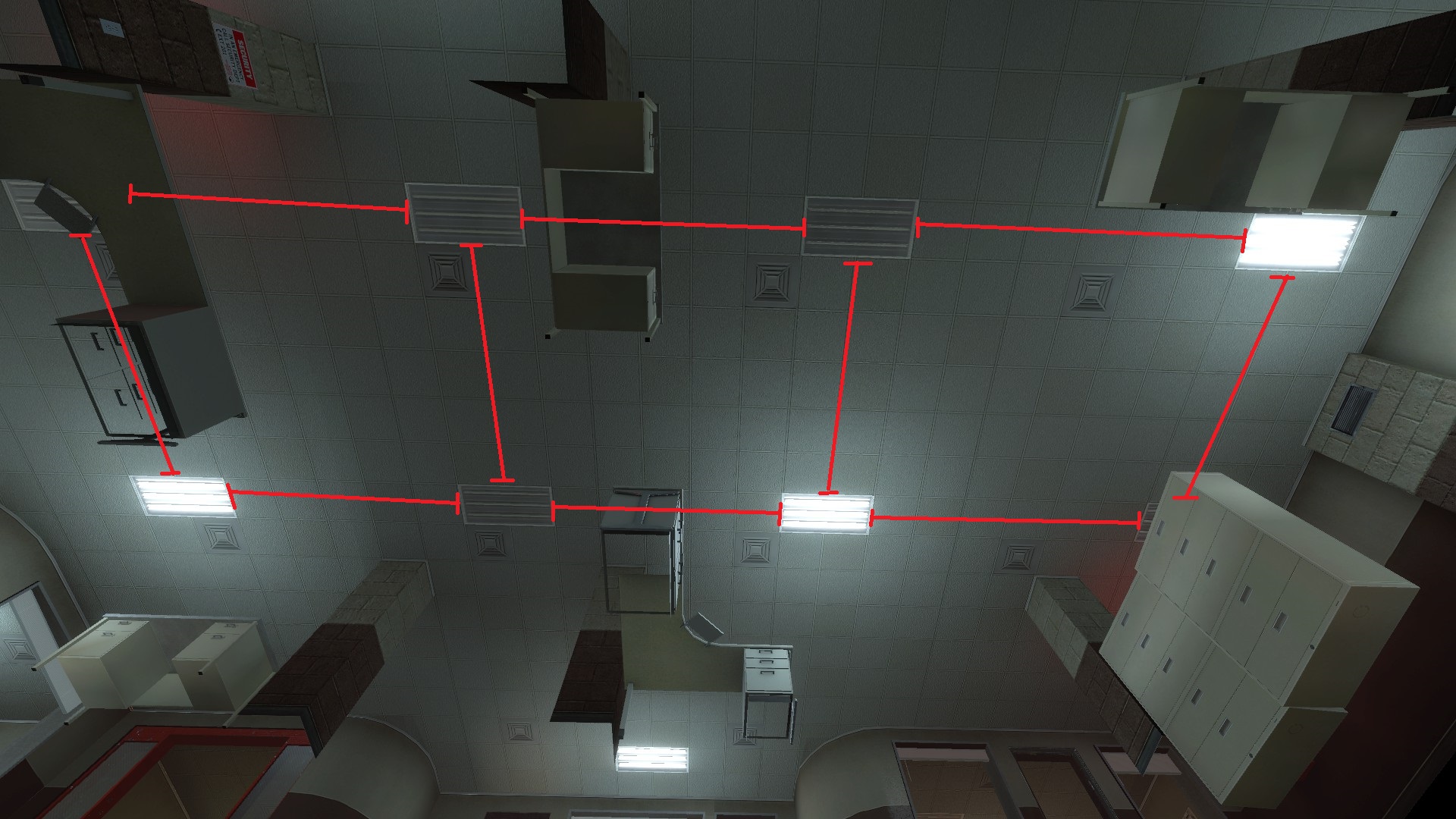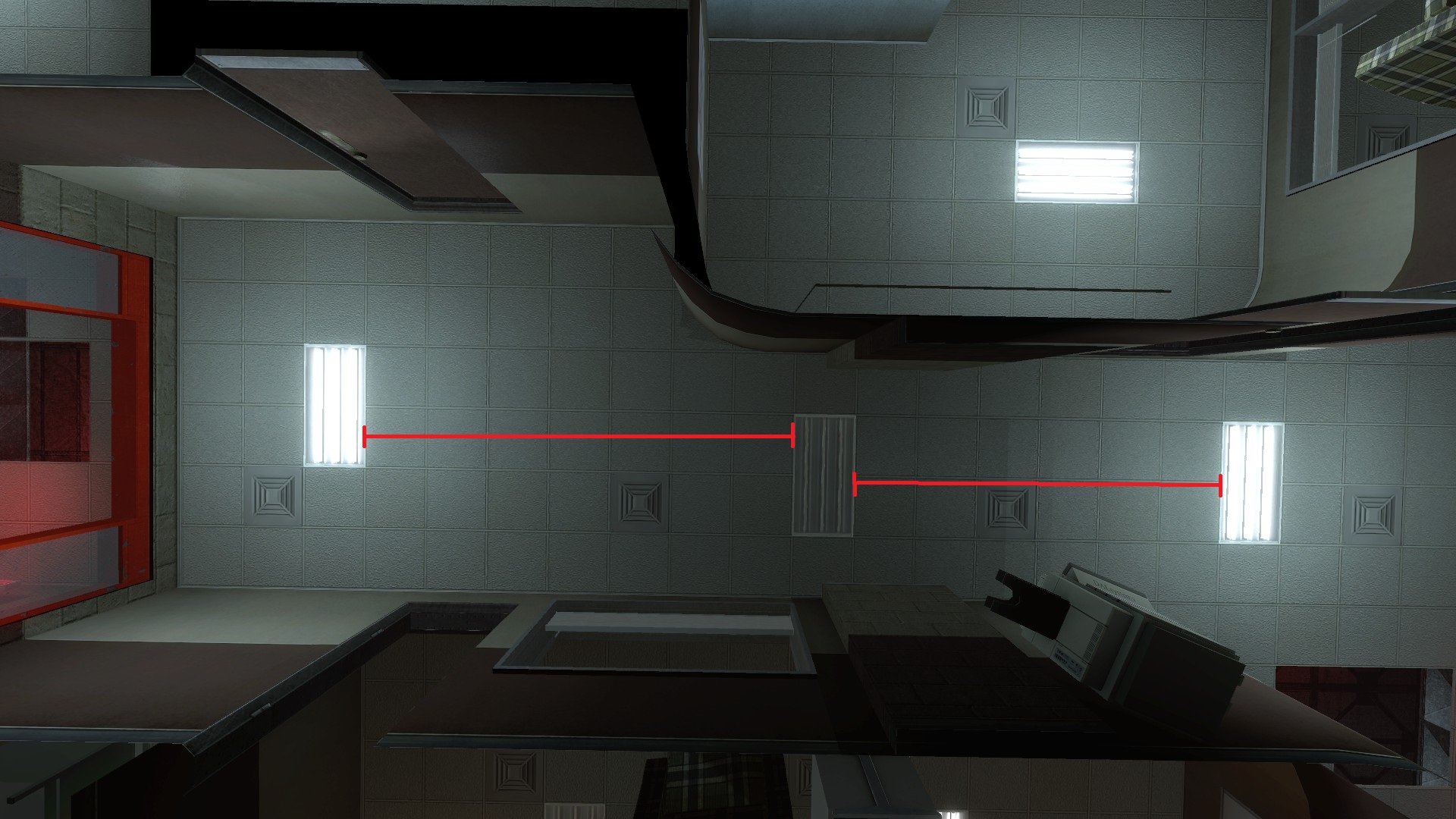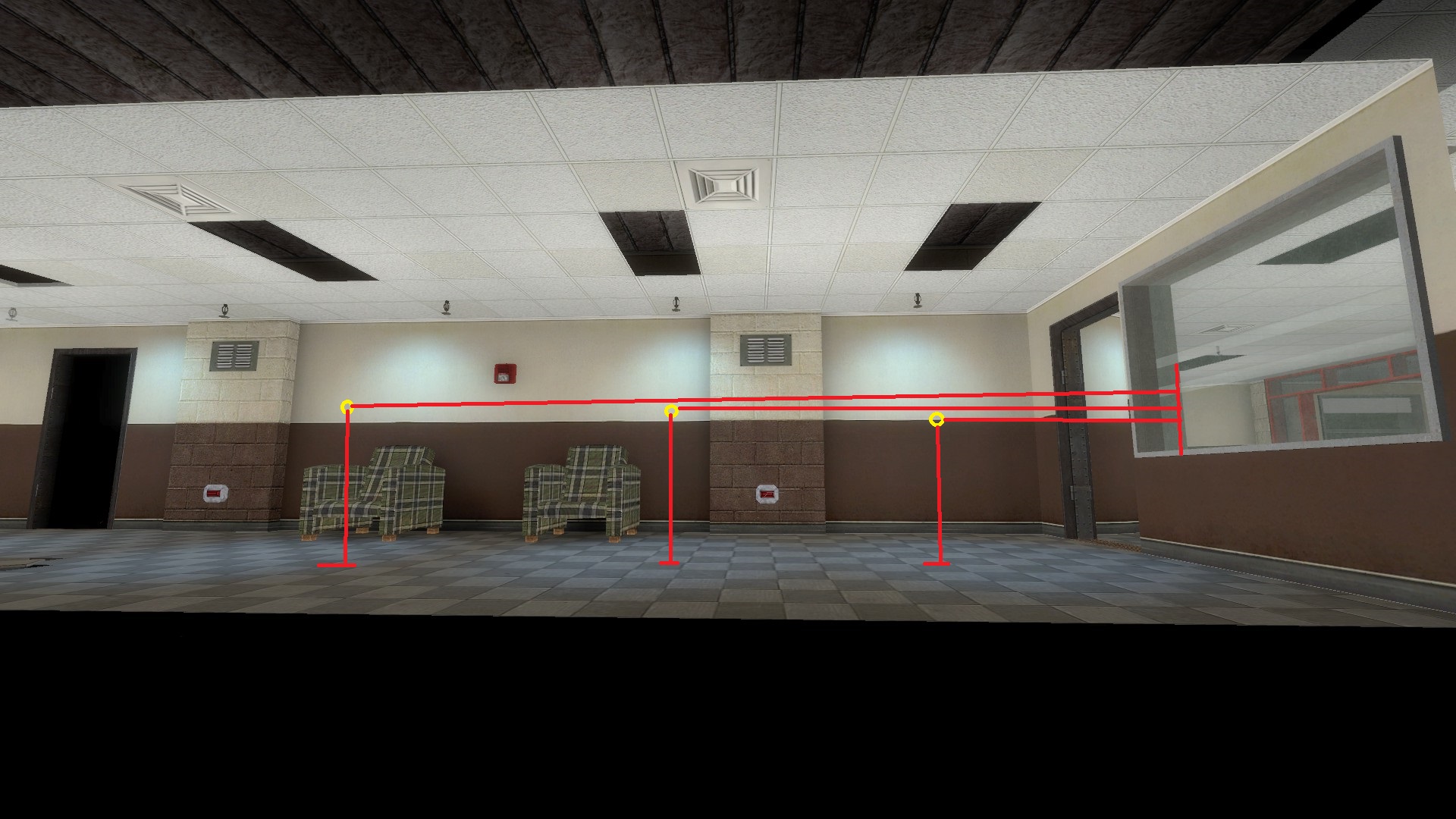Once again I find myself going over and over the lighting in Office Complex, not out of frustration but out of a perfusion of options. There’s a lot that needs adjusted for Office Complex due to some of its unique lighting issues and constraints, but I’ve discovered a lot of the tools I am thinking of using to address this problem fairly recently so I thought I would open up a dedicated thread to discuss the technical problems they present with more experienced mappers and possibly also the developers themselves.
- If you’ve run into these issues yourself I’d like to hear about it; if you know of a map that creates the appearance I want under similar constraints I’d like to hear about it.
- If I’m using tools incorrectly or overlooking something obvious I’d like to know about it.
- If you have an idea a screenshot of your lighting schema in action in an Office-Complex-like environment would be great, but is by no means required.
- And more than that I’d like to start documenting everything I’ve found so that it can be useful to others in the future.
I’m also maintaining a wishlist of things I would be interested in seeing the developers add to the engine that I think would be useful to modders in general, although they kind of have a lot on their plate at the moment so I am not assuming it would be given a high priority.
The Fundamental Problems of Office Complex[/size]
[/size]1: Light Spacing & Unevenness
[/size]In real offices, fluorescent panels don’t actually put out a great deal of light on their own- there are just a very large number of them placed fairly close together and a given room pretty much always has at least two. The lights reinforce each other and make the overall area navigable without any one spot being freakishly bright:
Office Complex does not do that. There are large areas without lights…
Large gaps between lights…
And many rooms with only single panel that (presumably) lights a very large space, which can range from borderline plausible…
…to simply ridiculous.
Map B is far and away the worst offender for this, but all three do it to some degree.
I’m not really complaining about this, and can see why it was done- the brushwork for those light panels can be kind of a pain to make, and maps with lights every other ceiling tile do indeed look kind of weird. But when trying to recapture the bright, institutional feeling of a working Office Complex, it poses a problem. It’s especially complicated by the presence of a lot of papers in Office Complex positioned near or directly underneath these lights: the lights have to be bright enough to reach these far-away areas, but at the same time the locations right next to them can’t be much brighter or else the papers will look very bad (particularly in relation to the bloom effect).
2: Color
[/size]Most actual offices are lit with lights that are faintly yellow to white or very faintly blue-white. The post-disaster lighting in Office Complex, however, is a very saturated blue-green. Even when desaturated substantially, that blue-white or blue-green coloring just does not go well with Office Complex’s tan and brown walls. Take, for instance, the lighting from QEPD- in its natural, blue-on-blue environment, it looks like this:
However, transplanting those same lights into a “clean copy” of a corridor from Office Complex’s B Map makes the entire area (even in the bright spots right next to the lights) look like it is underwater:The textures involved really look better under white or slightly yellow lighting…
but I don’t want to lose the cooler “feel” of the lighting in Office Complex completely. My ideal solution would be some way to use blue lights as "accents"around the light fixtures themselves, providing a clear connection to what we see in the post-disaster version of the map, while actually doing most of the illumination of the complex in white or yellow.
3: Grimy Textures
[/size][/size]Notice that even with very bright yellow-white lighting, the shots up above still don’t look very good. This is because, as I’ve mentioned previously in other threads, the textures in Office Complex seem to have been developed specifically for a very dim lighting scheme and therefore have a very dark, claustrophobic quality almost baked into them. To illustrate, here’s a simple 128-by-128 cube done in the Questionable Ethics texture set, with a single, pure white, brightness-30 quadratic light positioned dead center:
Here is that same cube redone in the Office Complex texture set, and it still looks like the sort of abandoned building you’d find in a cheap survival horror game. Especially near the corners where the light isn’t shining directly on the walls, where it develops a weird greenish tinge:
These are, essentially, the problems I face when working in Office Complex. To some degree they are all interconnected- the dimness of the lighting is enhanced by its blueness and the natural griminess of the textures; the grimy textures are shown off by the blue color scheme and the fact that lights are few and far between; and the blue lights look even worse because they can’t reach the corners and show off the griminess of the textures. I’ve tried a lot of solutions- many of them were promising, and even the failures were interesting, and some of these problems are mostly solved- but as I will likely be pushing into a wordcount limit before too long this seems as good a place as any to stop this post and start on another.