I’ve spent a lot of time looking at and working with interior lighting for BMPD, and I thought I’d share both some of the tips and techniques I’ve discovered, and some of the issues and limitations I’m currently struggling with, in one big post that’s part dev journal, part tutorial, part bug report and part feature request. Hopefully other people working on indoor maps will find this useful, and the BM devs can also get the full context on a few issues I’ve been posting about in a less organized manner for a while now. This post assumes some basic fluency with the fundamentals of Source engine lighting- if terms like “light_spot” versus “point light” and “constant falloff” versus “quadratic falloff” aren’t familiar, I’d suggest the Valve Developer Wiki’s Intermediate Lighting page and the pages linked from it.
The Basic Issue With Interiors In Source[/size]
I’ll be using Anomalous Materials’ first map as an example throughout this discussion, specifically this little corridor- explanations of why I chose here and not somewhere else will trickle in as the thread progresses.
For now, though, it’s pretty much sufficient to say that it’s pretty typical of what I’d expect from a generic modern ‘interior’ area that isn’t some giant hangar or factory bay or something- a regularly-trafficked area about 120-160 Hammer units tall, much wider or longer or both (i.e. it’s a corridor or a room with significant floorspace), and lit by regularly-spaced fluorescent lights in the ceiling. Interiors like this typically have drop/tile ceilings while this has those tan panels, but it doesn’t really matter. Interior areas also tend to have a lot of props and NPCs in them, many of which (desks, tables, control panels, trashcans, benches, cubicle dividers, railings, shelving) reach up to about halfway to the ceiling plus or minus 20 or 30 units- this one does not, and we will see why somewhat later on.
In comparison, I will be looking at a section of hallway outside the lab where I work (in the Glennan Engineering Building at Case University in Cleveland):
I’ve also included a shot of a random interior classroom in the same building as comparison for if/when I look at a room that’s not a corridor.
Reality and Black Mesa differ in two main ways. The first is that in Glennan, and in every single other facility like it I have ever seen, the fluorescent lights have covers over them, while in Black Mesa they are bare. There actually are such things in the Black Mesa asset library, but they are never used in game because they don’t quite work:
I’ve messed around with the refraction shaders these bad boys use in previous experiments and could probably make them work properly if for some reason other modders want them, but I’m pretty big on the idea of keeping at least some aesthetic continuity with the original BM maps in fan-created content and so since covers never appear in Black Mesa I don’t intend to use them and as a result don’t intend to put in the time.
The second issue is the big one- while both of these areas are underground, sterile, and institutional, the real photos look like a reasonably OK place to work while the Black Mesa version just looks too dreary and dismal to spend any amount of time in.
That’s not a big deal in the vast majority of Black Mesa maps which are post-resonance-cascade, where everything is falling apart and operating in low-power mode, but it’s of great interest to me in making my pre-disaster maps and would also be of interest to:
- Modders looking to re-create areas that are at least partially pre-disaster for other reasons- updates of HL1 content like Blue Shift and Decay that had pre-disaster components, original maps, etc.
- Modders using Black Mesa as a base for maps not set in the BMRF- i.e. stuff like a new version of the original Counter-Strike.
- People looking to re-create ‘Black Mesa’ and other indoor areas in Garry’s Mod and other Source games- there does not seem to be a good understanding of how to do this in general through the community, resulting in maps like this (from Hunt Down the Freeman, which has other problems with it, but does this look like an actual hospital?):
Just in general I feel like that very sterile, institutional, late-80s feel of the Black Mesa facility was a big part of the underlying atmosphere of the original Half-Life, and I’d like to be able to re-create it in modern maps. The problem is, this is actually quite difficult.










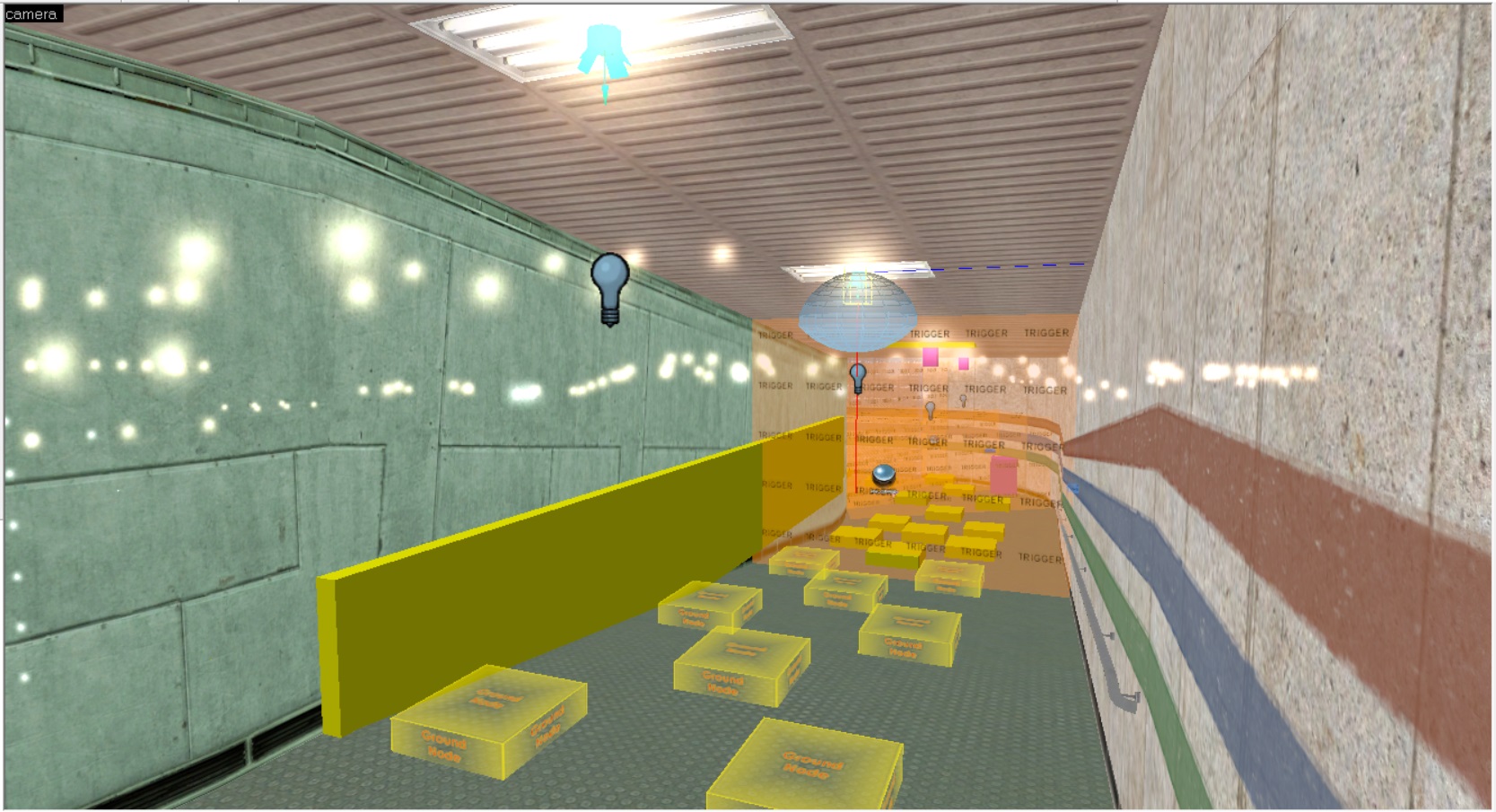
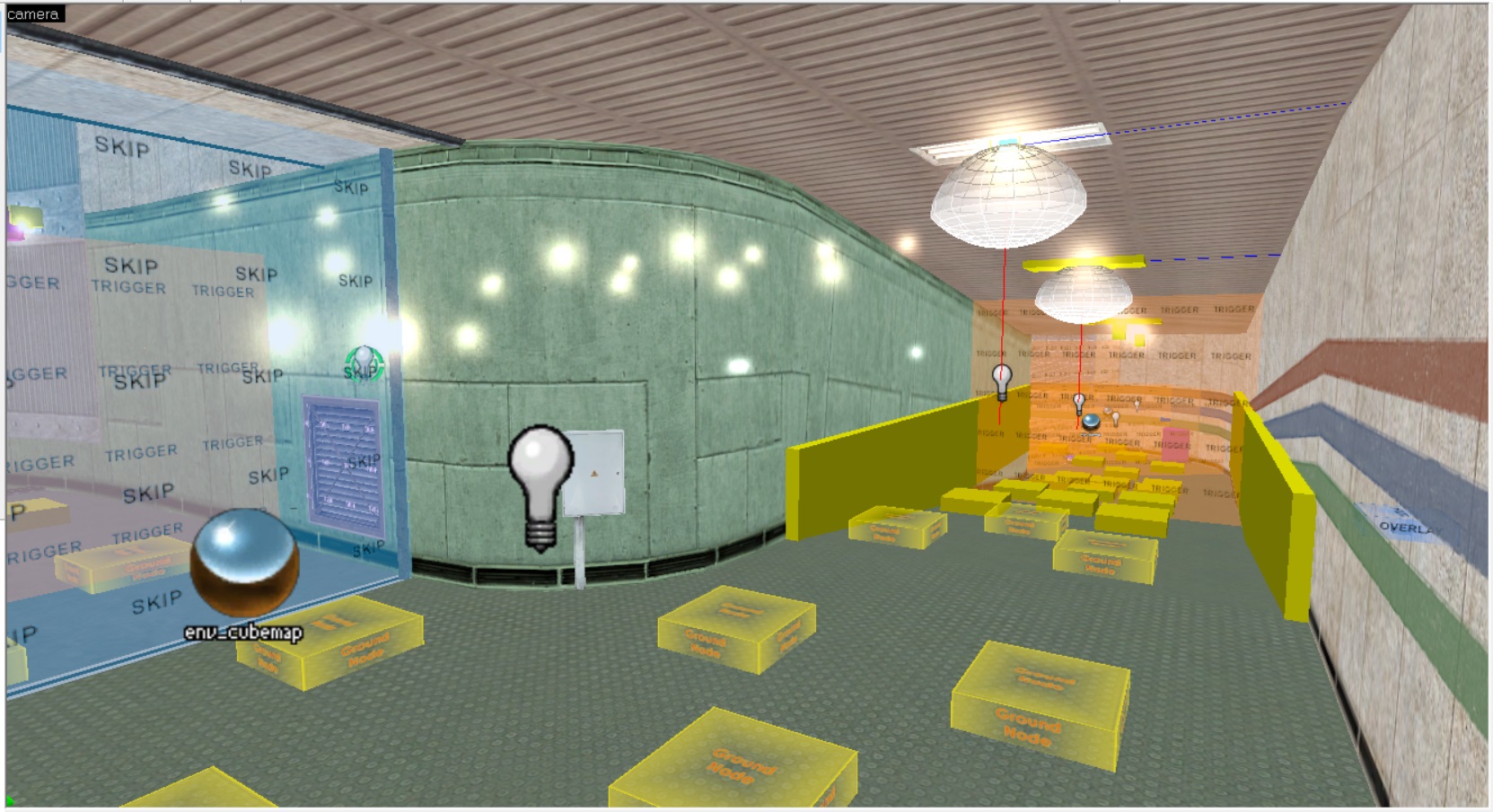




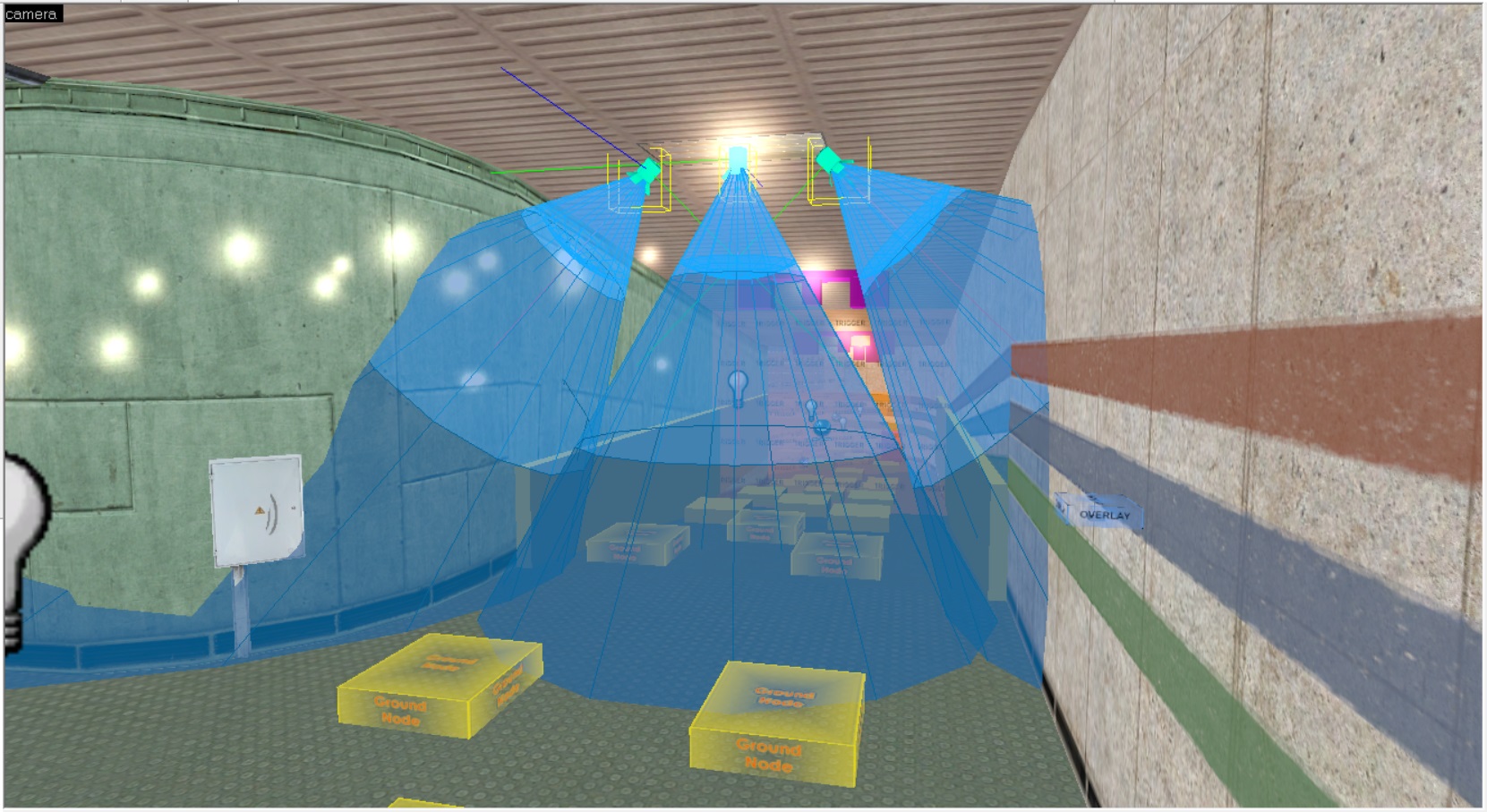





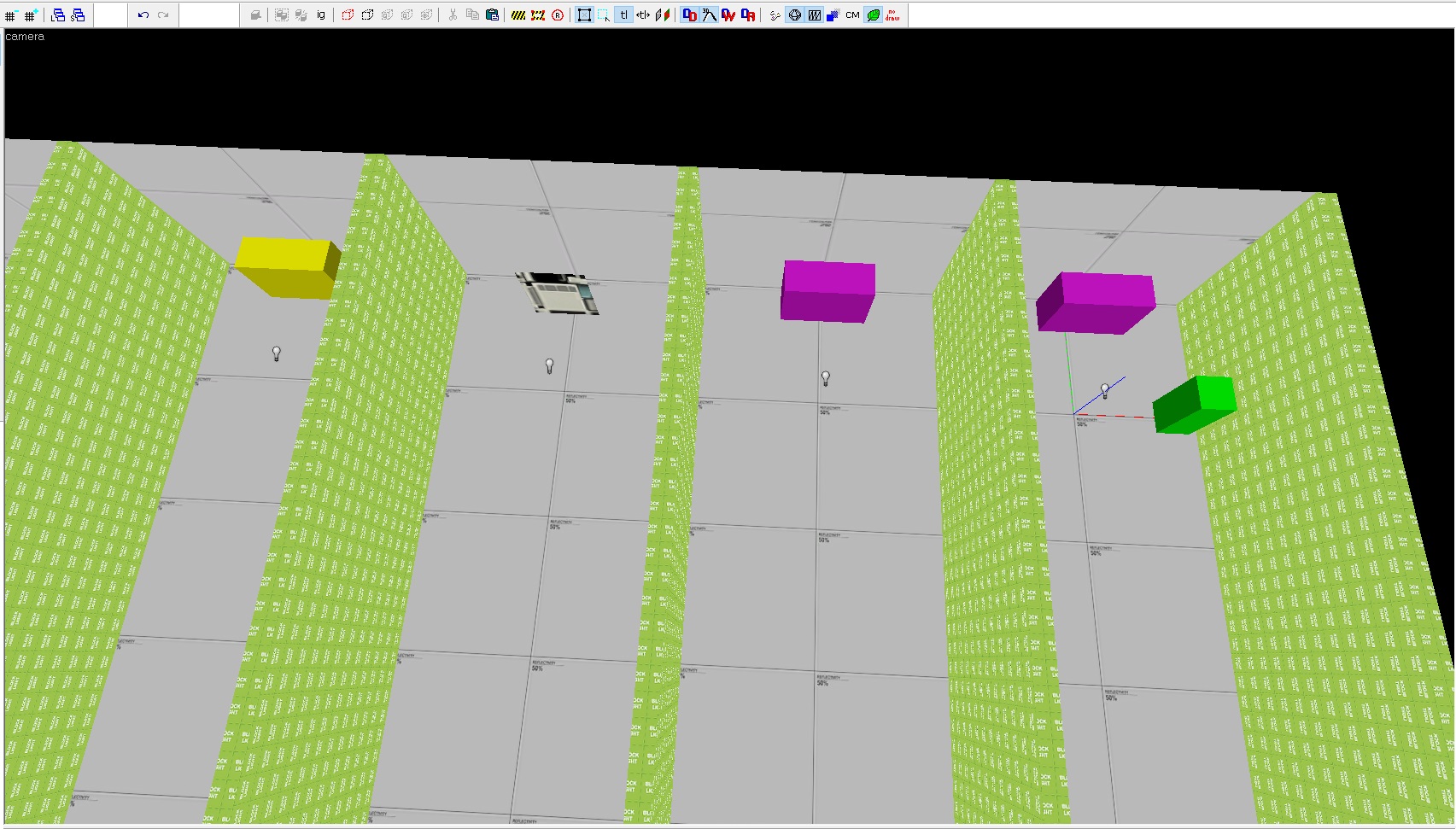


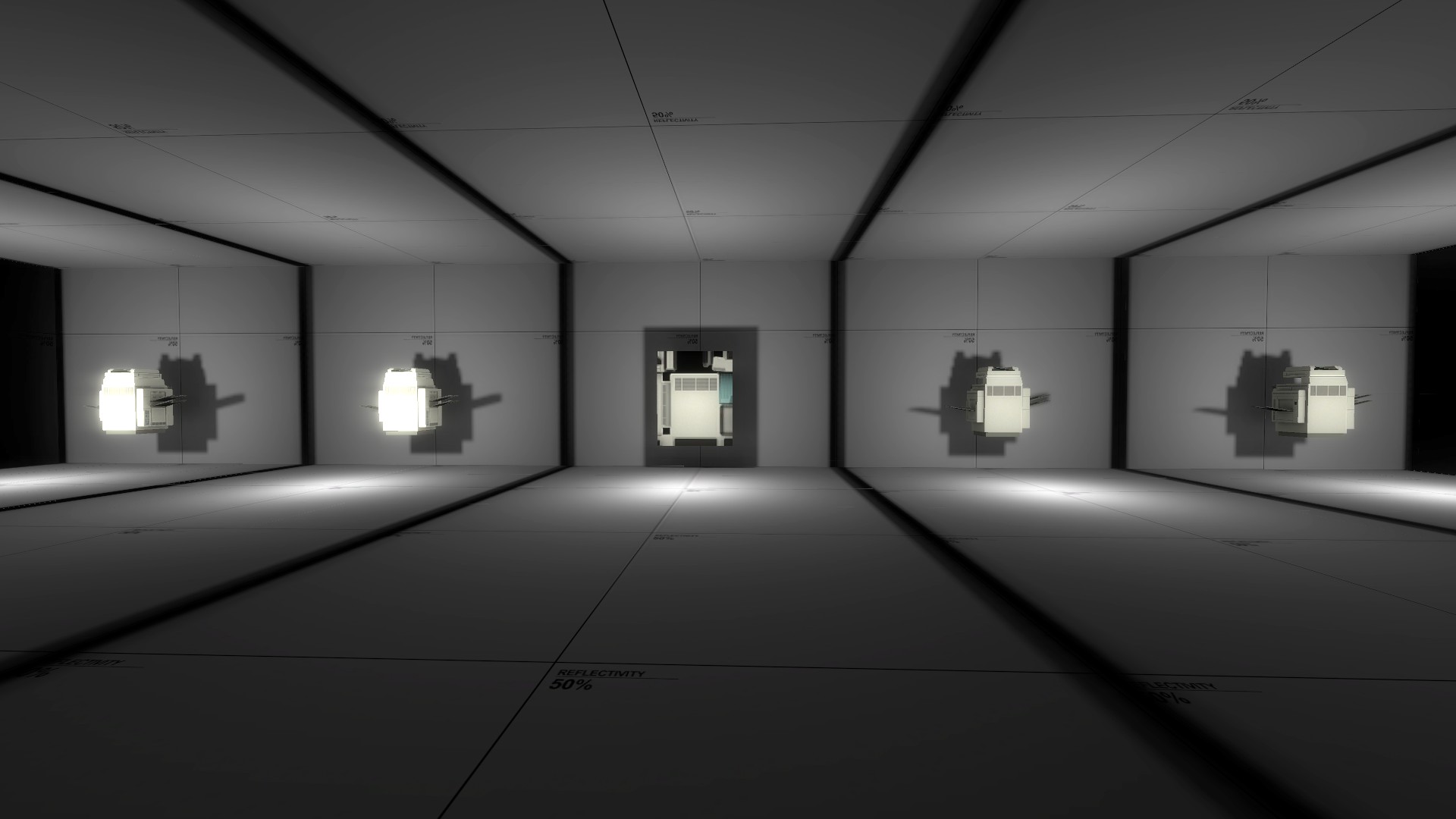







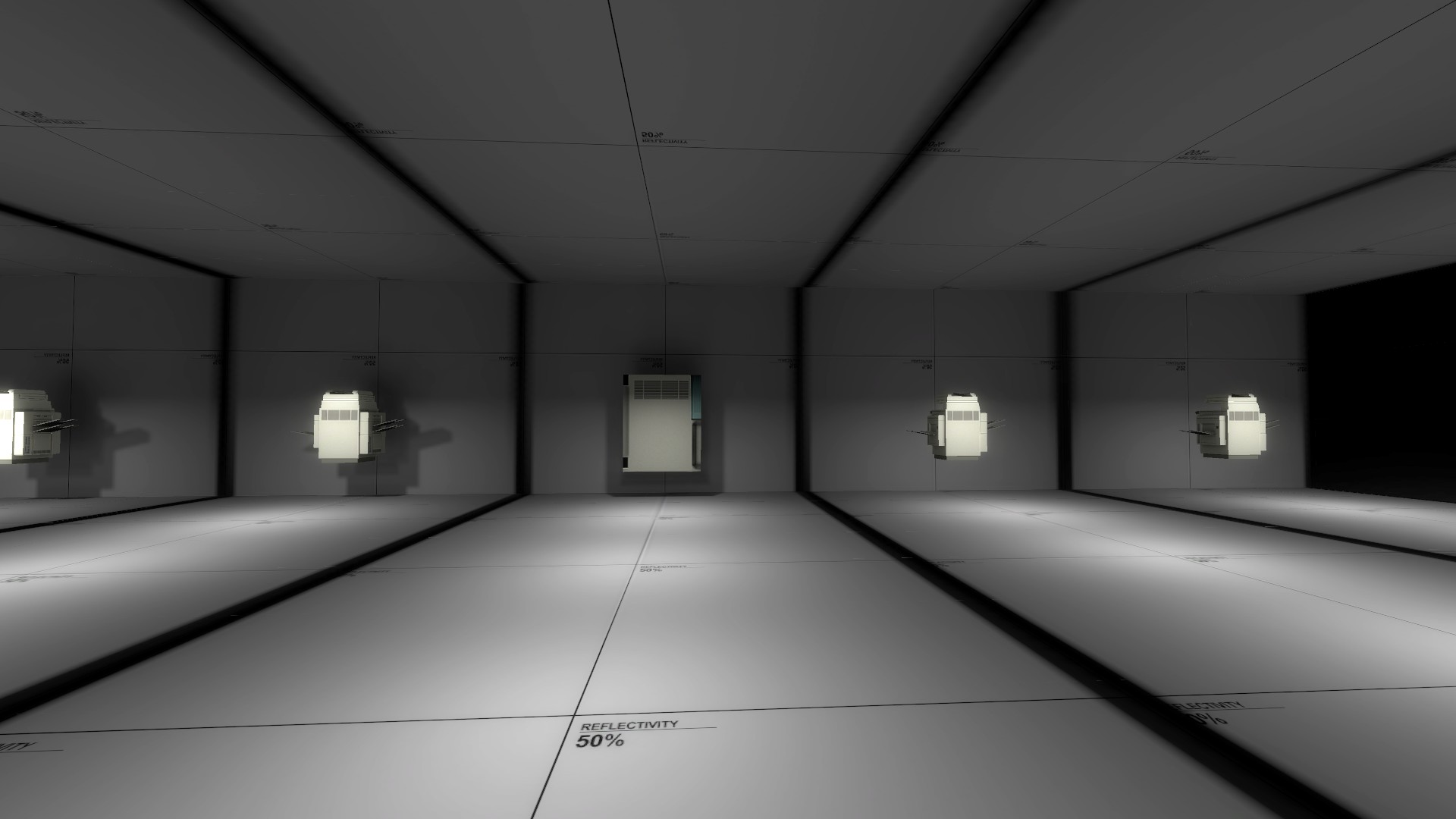
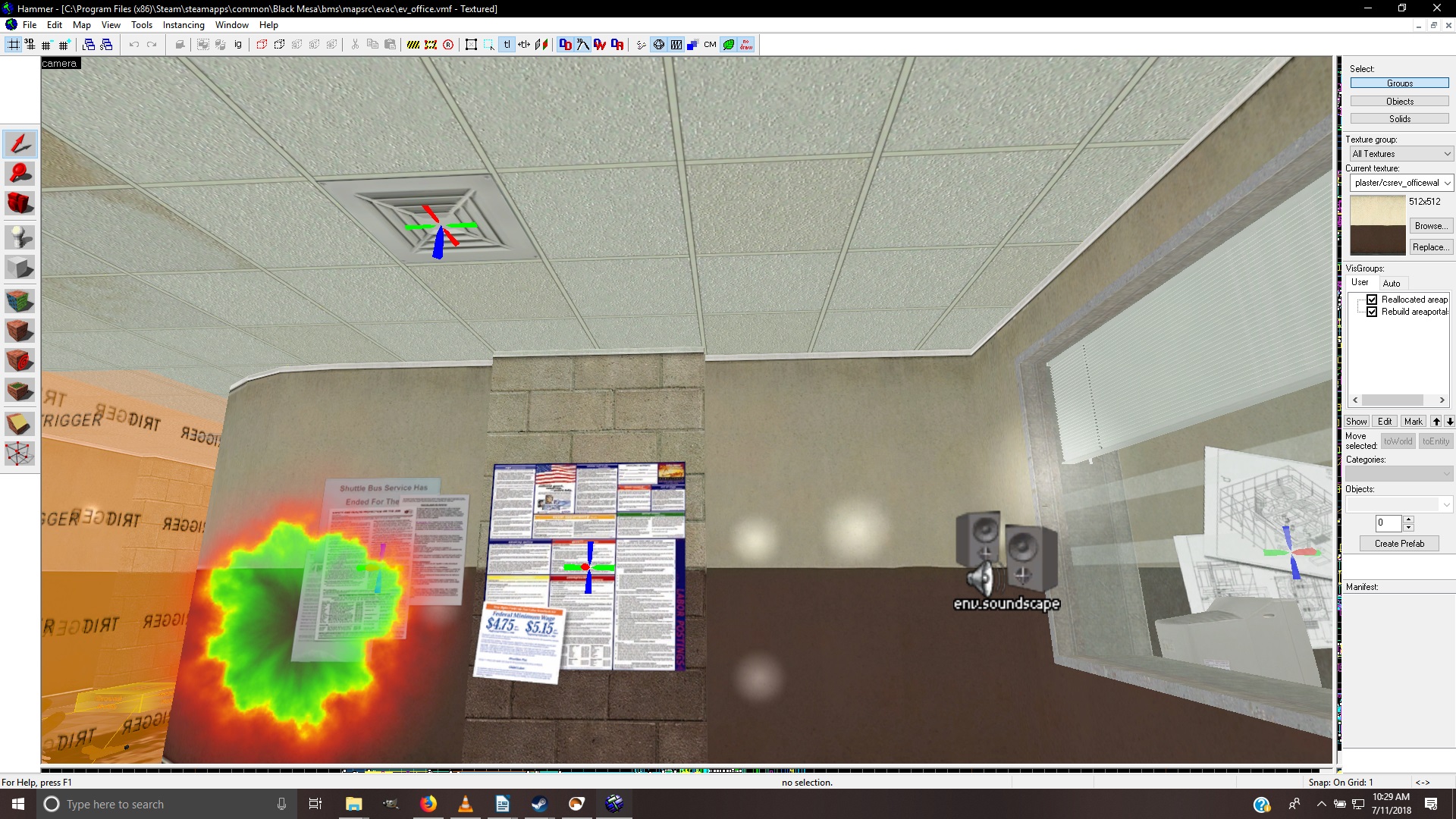









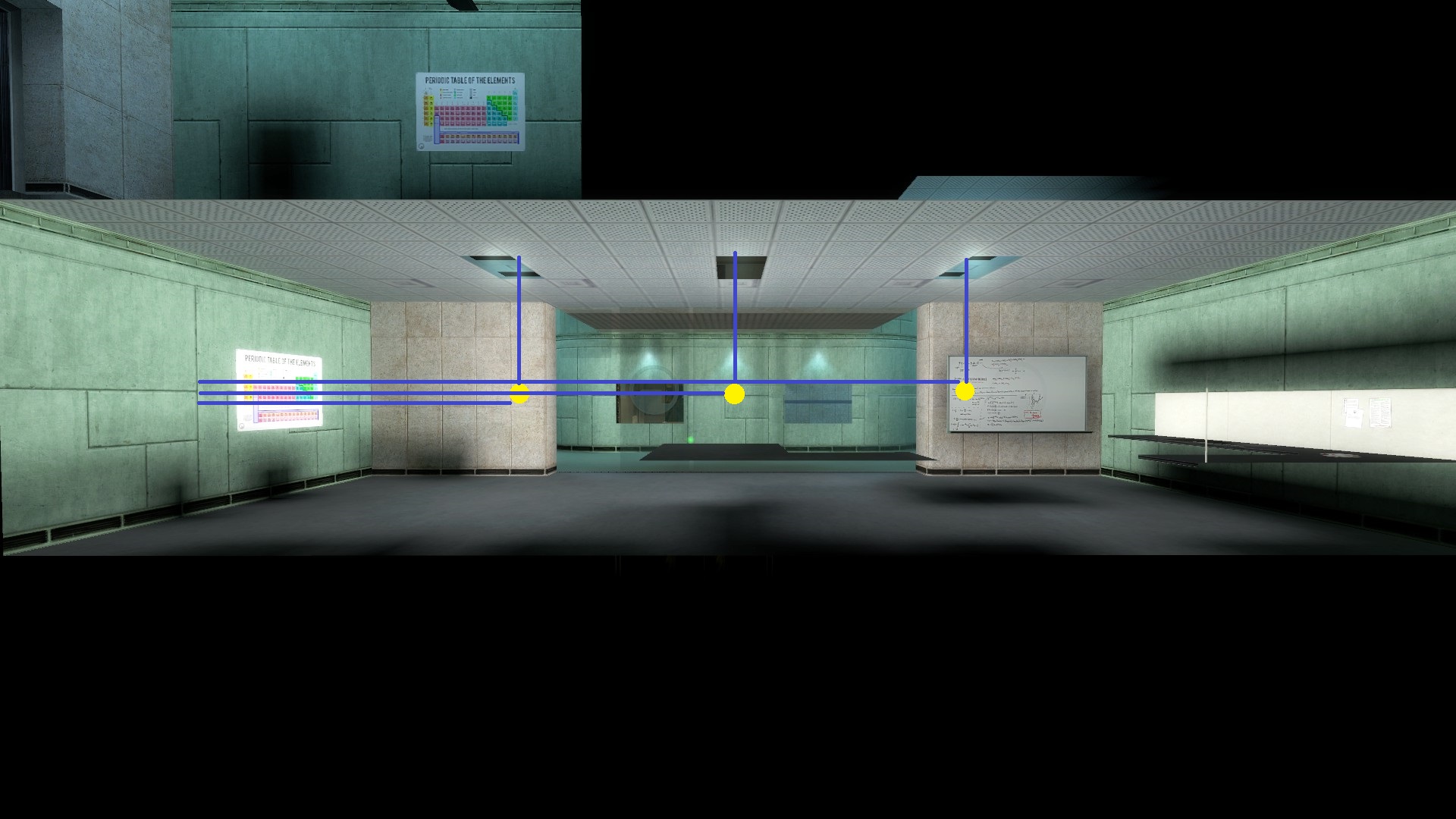







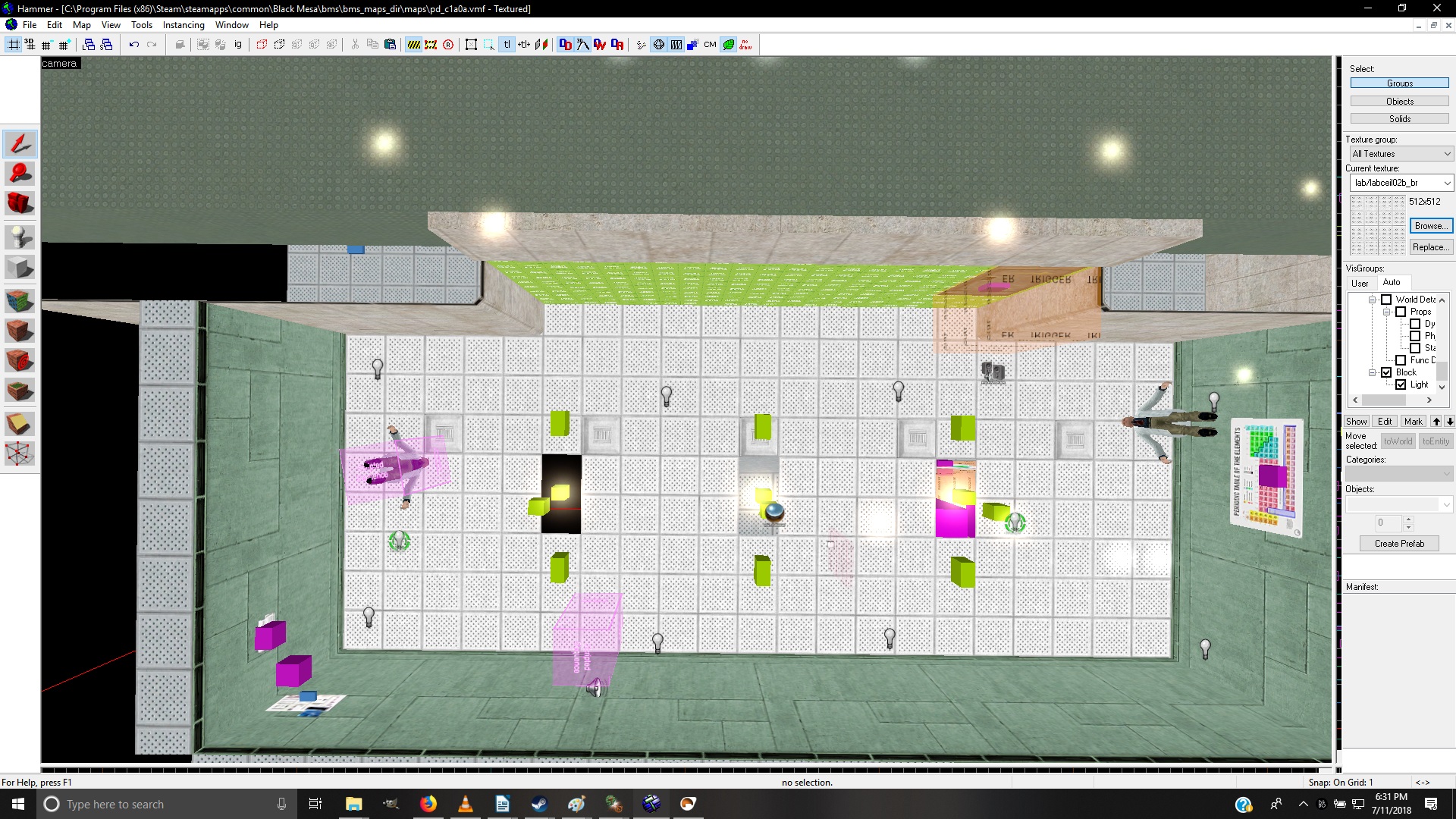


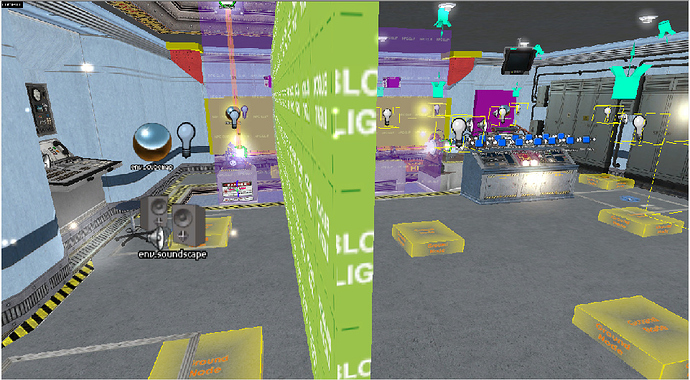
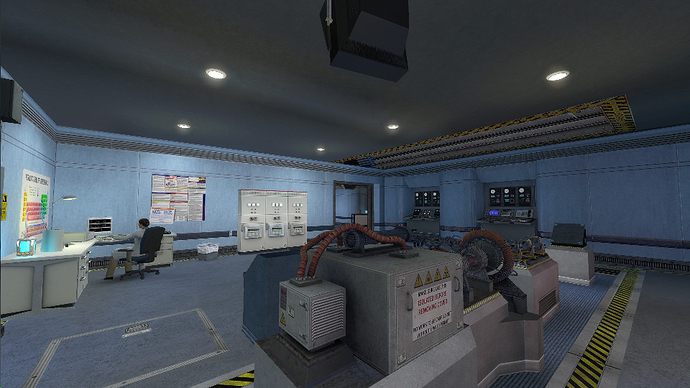
 the old look beter. Admiral sakai you have alot experiece can you make this textures to black mesa.
the old look beter. Admiral sakai you have alot experiece can you make this textures to black mesa.